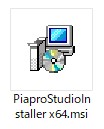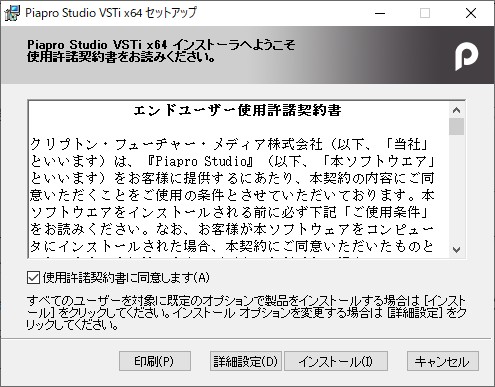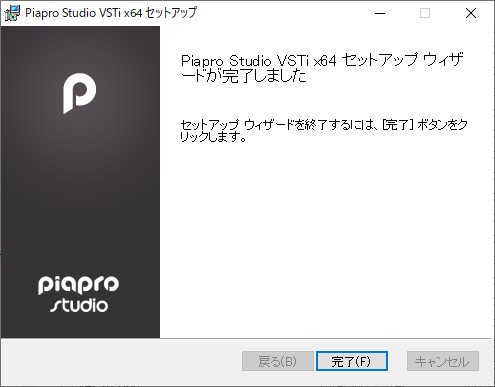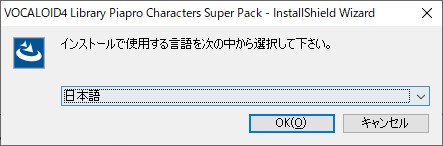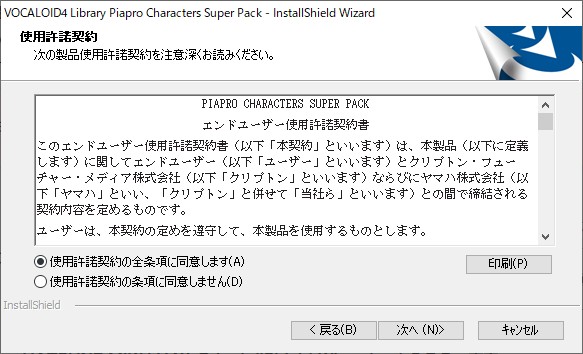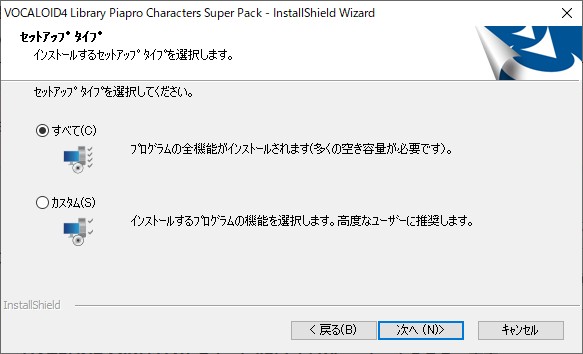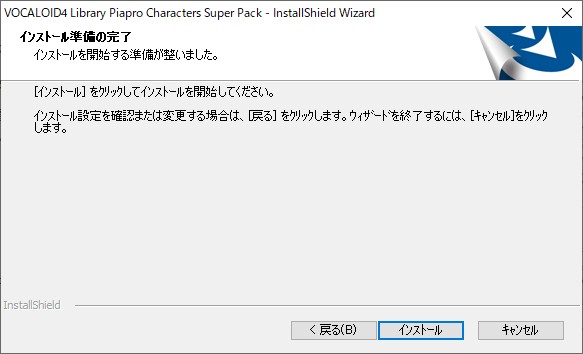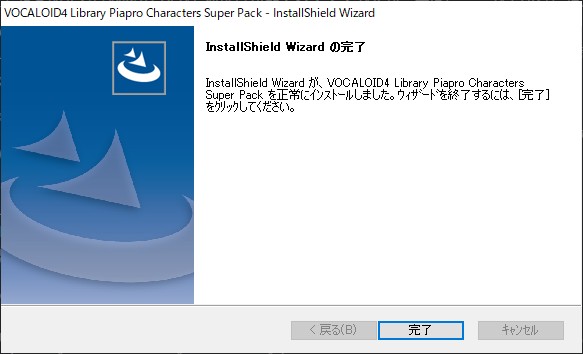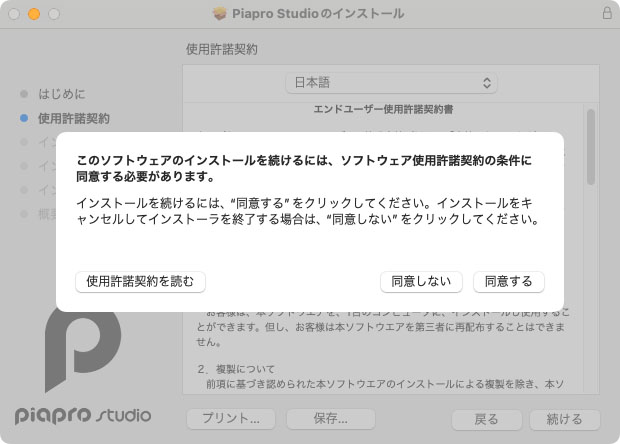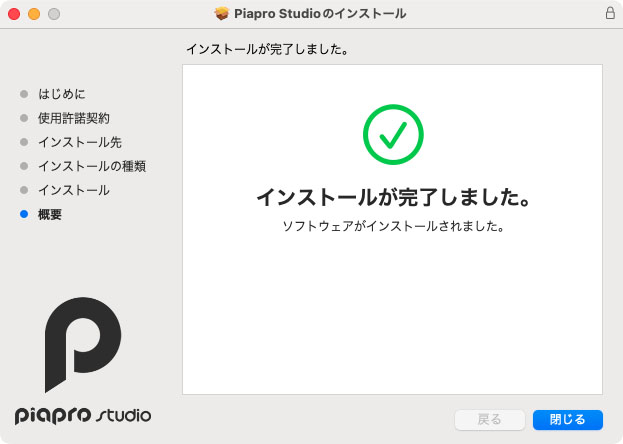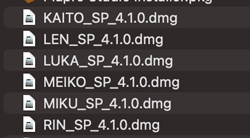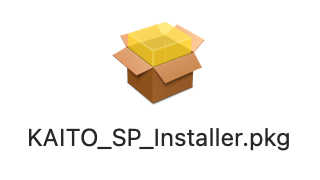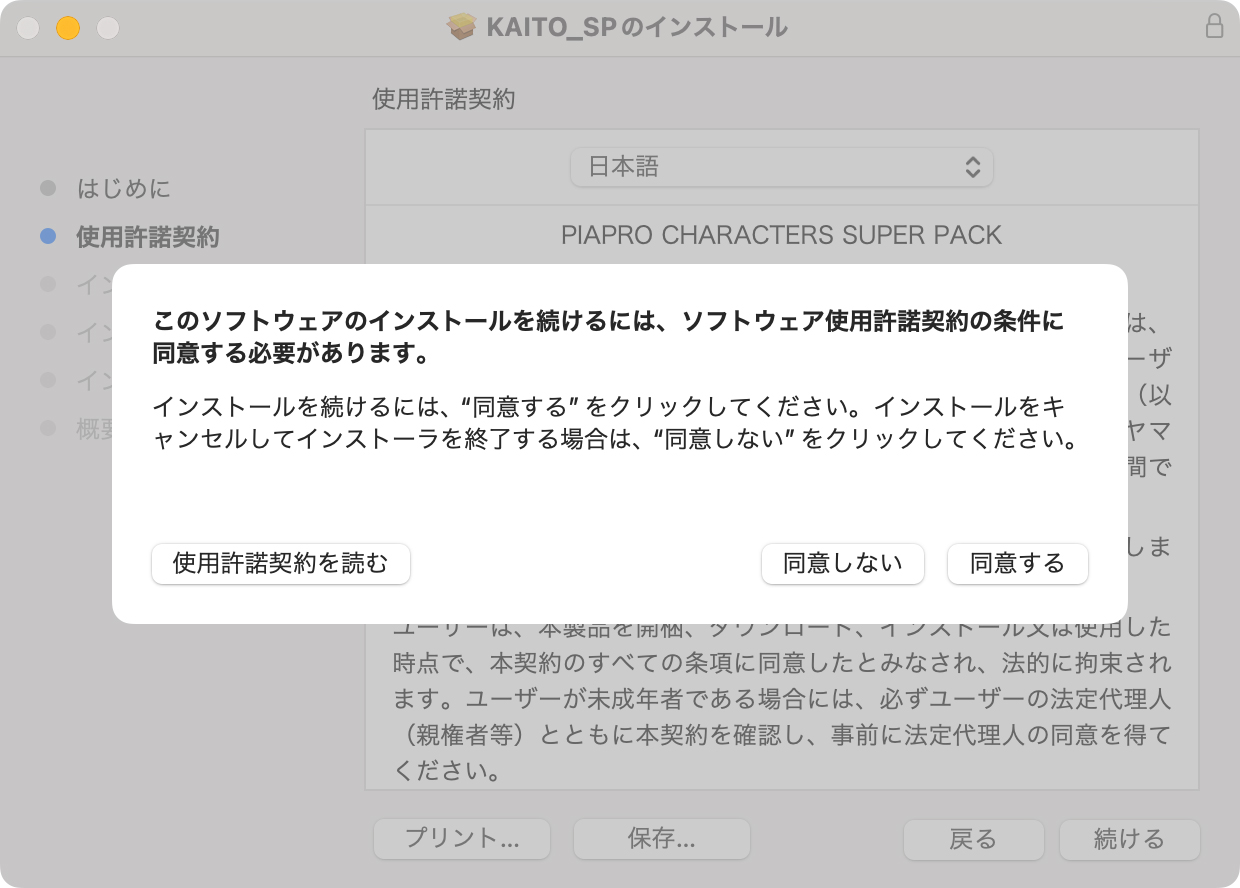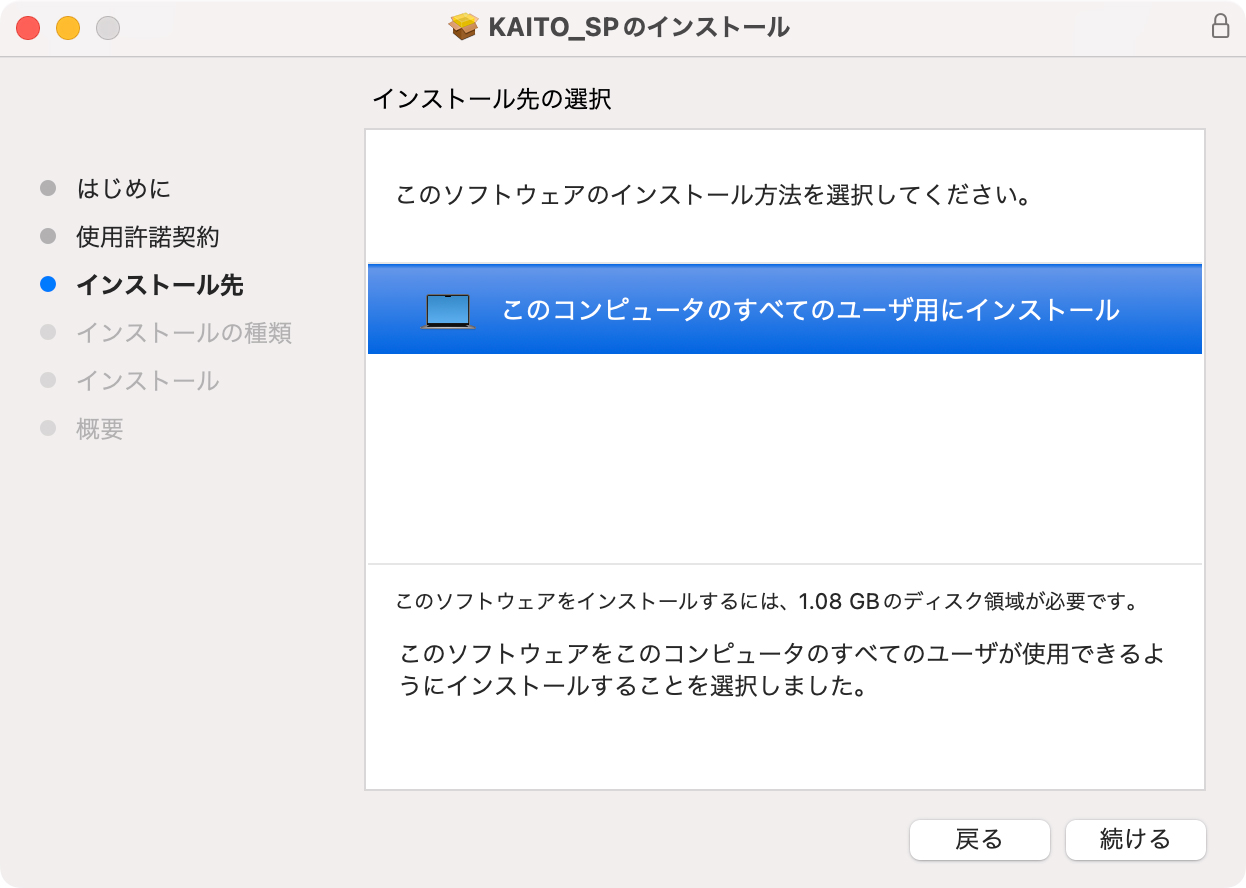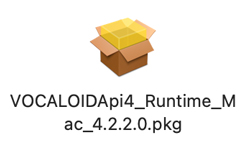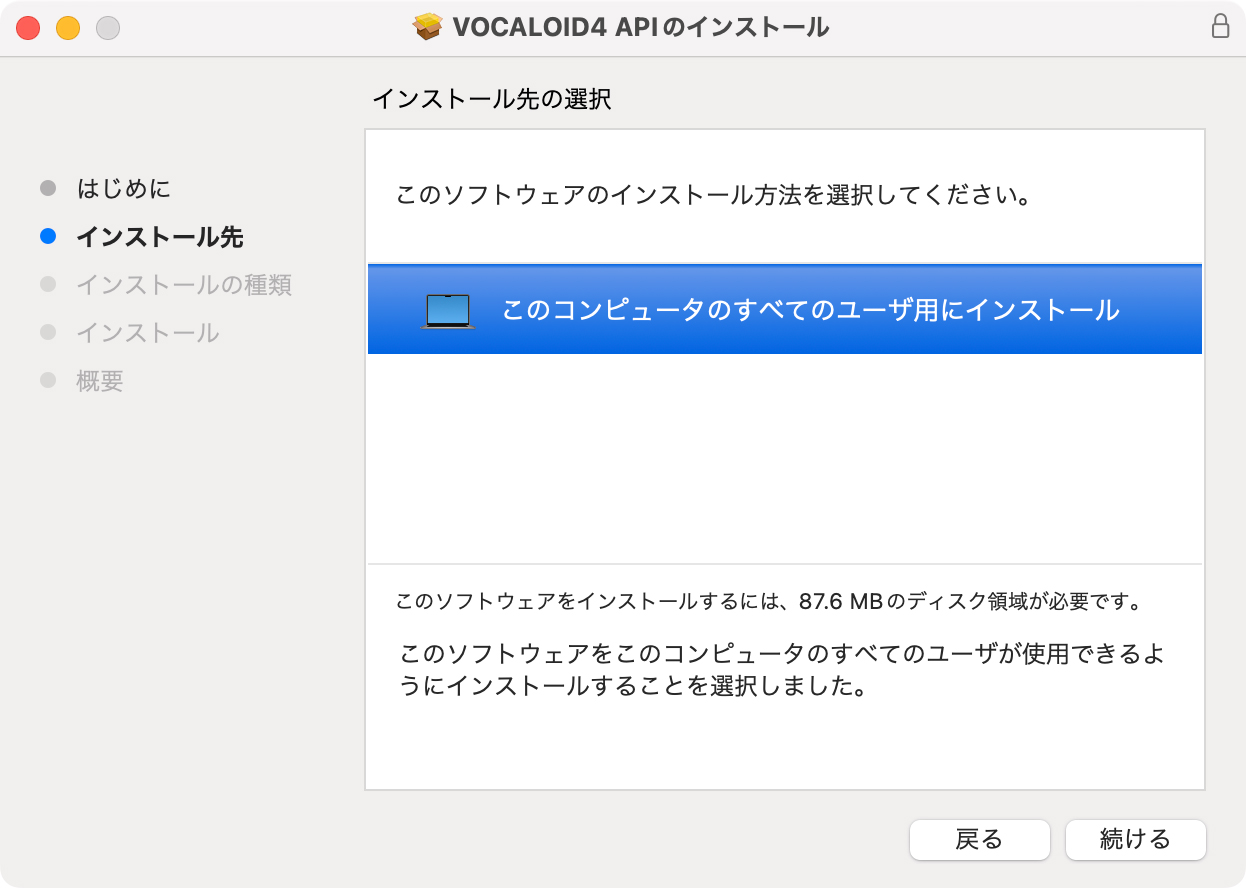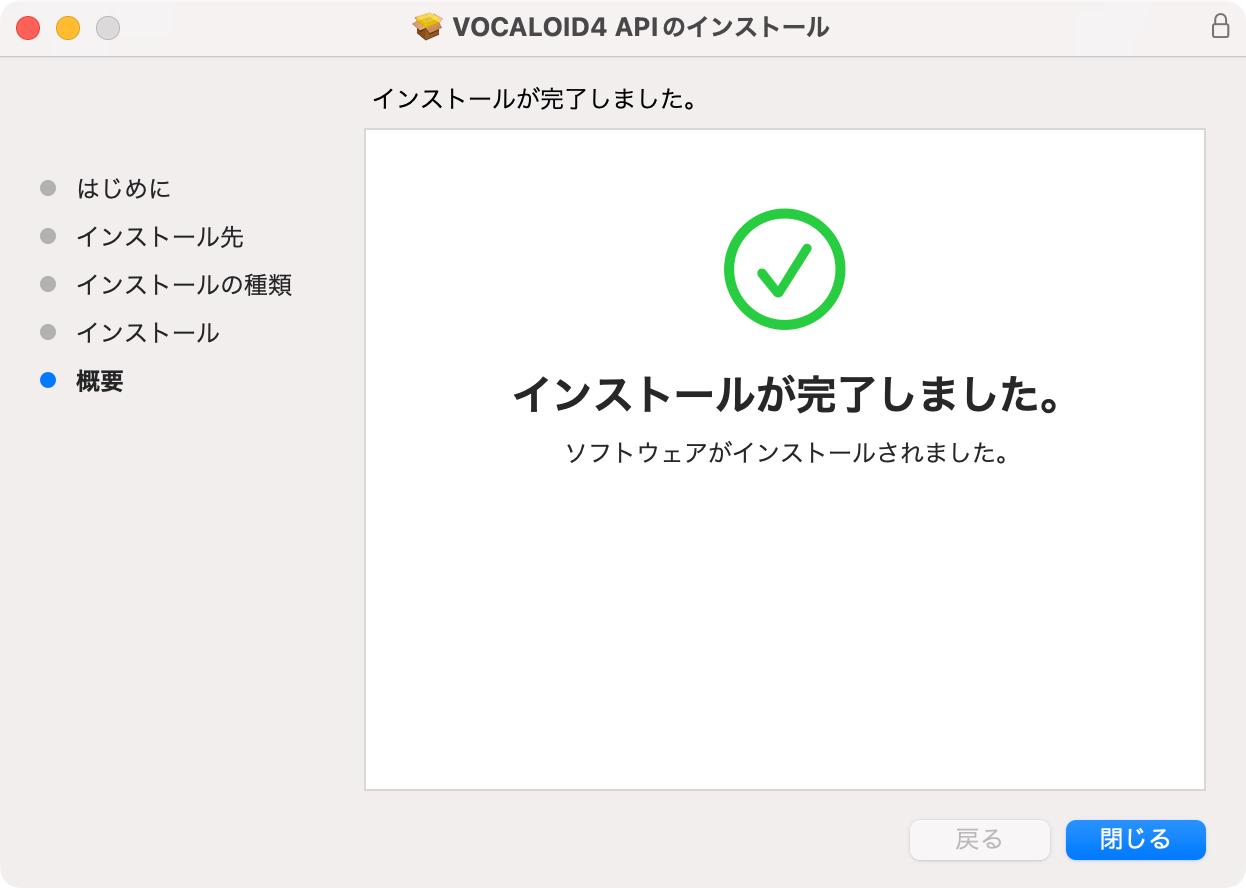『PIAPRO CHARACTERS SUPER PACK』インストールガイド(Win/Mac)
目次
■Windowsをお使いの方向け
■macOSをお使いの方向け
Windowsをお使いの方向け
1.「Piapro Studio」のインストール
ダウンロードしたインストーラの圧縮ファイルを、任意の場所に解凍(展開)します。
解凍によって生成されたフォルダの中には、「Piapro Studio」のインストーラが用意されています。「Piapro Studio Installer_x64_2.0.5.11」フォルダを開き、「日本語」フォルダ内の「PiaproStudioInstaller x64.msi」を起動することで、インストールが開始されます。
インストール手順
2. 音声ライブラリのインストール に進みます。
2. 音声ライブラリのインストール
各キャラクターの音声ライブラリは、「Piapro_Characters_Super_Pack_4_1_0_Setup」フォルダ内にあるインストーラ「setup.exe」よりインストールできます。インストーラを起動し、下記の手順で導入をお進めください。
⚠️本章の手順のみでは導入は完了しません
本章(2. 音声ライブラリのインストール)の内容を実施いただいた後も、製品をお使いいただくために必要な手順がまだ残っています。
音声ライブラリのインストール後は、この後に続く「3. 音声ライブラリのアクティベーション」の手順を必ず実施してください。
- 「VOCALOID4 Library Piapro Characters Super Pack の InstallShield Wizard へようこそ」画面
[次へ] ボタンをクリックします。
3. 音声ライブラリのアクティベーション に進みます。
3. 音声ライブラリのアクティベーション
音声ライブラリをご使用いただくために、以下の手順でアクティベーション(認証)を行ってください。なおアクティベーションしなくても一定期間デモ動作にてお使いいただけますが、お早めにアクティベーションをお済ませください。
※アクティベーションにはインターネット接続環境が必要です。
-
「VOCALOID Authorizer」ソフトウェアのインストール次に「VOCALOID_Authorizer_1.0.0」フォルダ内のファイルを使って、アクティベーションに使用する「VOCALOID Authorizer」をインストールします。インストール方法は、こちらのページを開き、「マニュアル」の章内にある「VOCALOID Authorizer ユーザーズガイド」をご参照ください(下図参照)。
-
「VOCALOID Authorizer」ソフトウェアの起動とアクティベーション(認証)「VOCALOID Authorizer」のインストールが完了したら、上記手順でダウンロードしたユーザーズガイドの「認証」の章を参考に、同ソフトウェアを起動して認証を行います。認証に使用する「シリアルコード(シリアルナンバー)」は、「購入製品一覧」ページの『PIAPRO CHARACTERS SUPER PACK』欄にある [導入手順] をクリックいただくことでご確認いただけます。「VOCALOID Authorizer」上での認証が完了したら、Piapro Studioと音声ライブラリのインストール、及びアクティベーションは完了です。製品に付属するDAWソフト「Cubase LE」をお使いになる方は、「購入製品一覧」ページからご覧いただける導入手順に沿ってインストールします。
macOSをお使いの方向け
1.「Piapro Studio」のインストール
ダウンロードしたインストーラの圧縮ファイルを、任意の場所に解凍(展開)します。
「Piapro Studio」のインストールは、解凍によって生成されたフォルダの中にある「Piapro Studio Installer.pkg」を起動します。インストールの手順は下記の通りです。
-
「ようこそ Piapro Studio インストーラへ」画面[続ける] ボタンをクリックします。
次章 2. 音声ライブラリのインストール に進みます。
2. 音声ライブラリのインストール
-
「KAITO」の場合:KAITO_SP_4.1.0.dmg
-
「MEIKO」の場合:MEIKO_SP_4.1.0.dmg
-
「初音ミク」の場合:MIKU_SP_4.1.0.dmg
-
「鏡音リン」の場合:RIN_SP_4.1.0.dmg
-
「鏡音レン」の場合:LEN_SP_4.1.0.dmg
-
「巡音ルカ」の場合:LUKA_SP_4.1.0.dmg
※以下の手順は「KAITO」を例に手順をご案内しますが、他のライブラリでも同様の手順でインストールいただけます。
⚠️本章の手順のみでは導入は完了しません
本章(2. 音声ライブラリのインストール)の内容を実施いただいた後も、製品をお使いいただくために必要な手順がまだ残っています。
音声ライブラリのインストール後は、この後に続く「3. VOCALOID4 APIのインストール」「4. 音声ライブラリのアクティベーション」の手順を必ず実施してください。
-
「ようこそ KAITO_SP インストーラへ」画面[続ける] ボタンをクリックします。
-
他キャラクターの音声ライブラリをインストール上記1~5の手順を、各音声ライブラリのインストーラに対して繰り返し実行します。
次章 3. VOCALOID4 APIのインストール に進みます。
3. VOCALOID4 APIのインストール
音声ライブラリをPiapro Studioで使用するのに必要な「VOCALOID4 API」をインストールします。
-
インストーラの起動「VOCALOIDApi4_Runtime_Mac_4.2.2.0.dmg」をダブルクリックしてマウントし、その中に入っている「VOCALOIDApi4_Runtime_Mac_4.2.2.0.pkg」をダブルクリックしてインストーラを起動します。※インストーラを開いた際に「There is no need for this installer」と表示される場合は、本インストーラを実行いただく必要はございません。このまま「4. 音声ライブラリのアクティベーション」の手順へとお進みください。
-
「ようこそ VOCALOID4 API インストーラへ」画面[続ける] ボタンをクリックします。
上記APIのインストールが完了したら、4. 音声ライブラリのアクティベーション に進みます。
4. 音声ライブラリのアクティベーション
音声ライブラリをご使用いただくために、以下の手順でアクティベーション(認証)を行います。
-
「VOCALOID Authorizer」ソフトウェアのインストール次に「VOCALOID_Authorizer_1.0.0.dmg」ファイルを使って、アクティベーションに使用する「VOCALOID Authorizer」をインストールします。インストール方法は、こちらのページを開き、「マニュアル」の章内にある「VOCALOID Authorizer ユーザーズガイド」をご参照ください(下図参照)。
-
「VOCALOID Authorizer」ソフトウェアの起動とアクティベーション(認証)「VOCALOID Authorizer」のインストールが完了したら、上記手順でダウンロードしたユーザーズガイドの「認証」の章を参考に、同ソフトウェアを起動して認証を行います。認証に使用する「シリアルコード(シリアルナンバー)」は、「購入製品一覧」ページの『PIAPRO CHARACTERS SUPER PACK』欄にある [導入手順] をクリックいただくことでご確認いただけます。「VOCALOID Authorizer」上での認証が完了したら、Piapro Studioと音声ライブラリのインストール、及びアクティベーションは完了です。製品に付属するDAWソフト「Cubase LE」をお使いになる方は、「購入製品一覧」ページからご覧いただける導入手順に沿ってインストールします。
サポート情報
製品のシリアルコードについて
シリアルコードはソフトウェアの再インストールの際などに必要となりますので、大切に保管してください。なお、シリアルコードは如何なる場合においても再発行はできません。
アクティベーションに失敗してしまった場合
アクティベーションに失敗してしまった場合は、インターネットの接続状況や LAN カードの取り付け状態、およびシリアルコードを確認します。シリアルコードは半角英数字の大文字で入力します。また他の VOCALOID 製品のシリアルコードを入力していないかもご確認ください。なおインターネットに接続しているにもかかわらずネットワークエラーが発生する場合、常駐ソフトウェアの影響が考えられます。インターネットセキュリティ対策やウィルス対策のソフトウェアだけでなく、マウスやトラックボールのユーティリティソフトウェアなどの影響によりアクティベーションが正常に行えない事例もあります。全ての常駐ソフトウェアを一時的に停止/無効化した上でアクティベーションを行ってください。
アンインストールの方法
「Piapro Studio」、音声ライブラリを再インストールしたい場合は、事前にWindowsの設定アプリ→「アプリ」→「アプリと機能」、またはmacOSの「Finder」→「アプリケーション」→「VOCALOID」→「Uninstaller」→「VOCALOID4」の中に入っているファイルより、インストールされている音声ライブラリを全てアンインストールします。
ディアクティベーション ( 認証解除 ) の方法
音声ライブラリのアンインストール、OS の新規インストール、内蔵ハードディスクや LAN カードの交換、コンピュータの買い換えを行われる場合は、事前に「VOCALOID Authorizer」を使ってインストールされている全ての音声ライブラリのアクティベーションを解除します。詳細はこちらのページを開き、「マニュアル」の章内にある「VOCALOID Authorizer ユーザーズガイド」をご参照ください(下図参照)。
「Piapro Studio」のポータルサイト
以下の「Piapro Studio」のポータルサイトでは、「Piapro Studio」開発スタッフによる最新アップデート情報やサポート情報、便利な使い方や曲作り講座などを掲載しています。ぜひご覧ください。
SONICWIRE取扱い全製品を表示したい場合は、SONICWIREを日本語で閲覧されることをお奨めいたします。