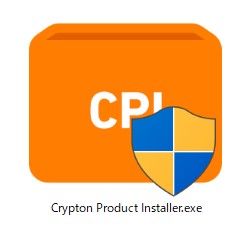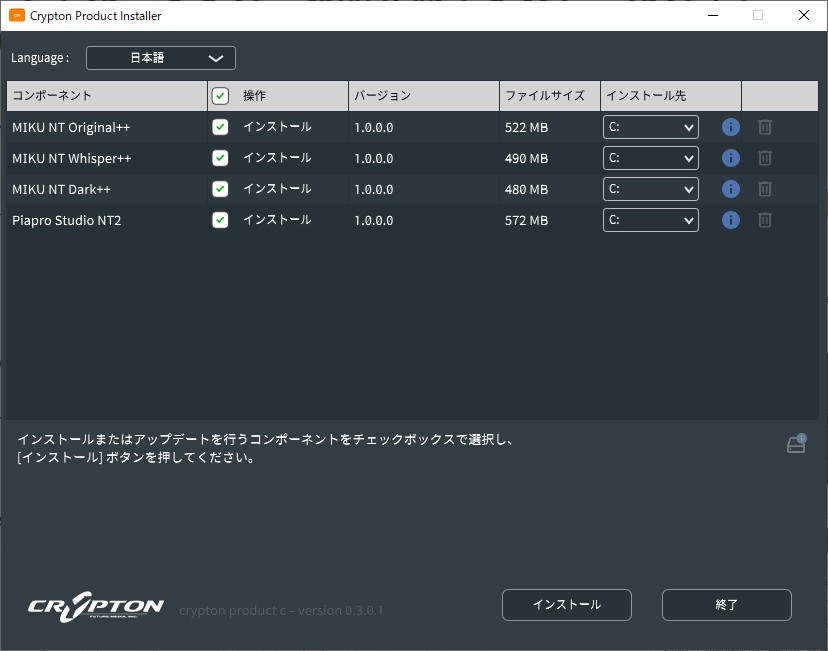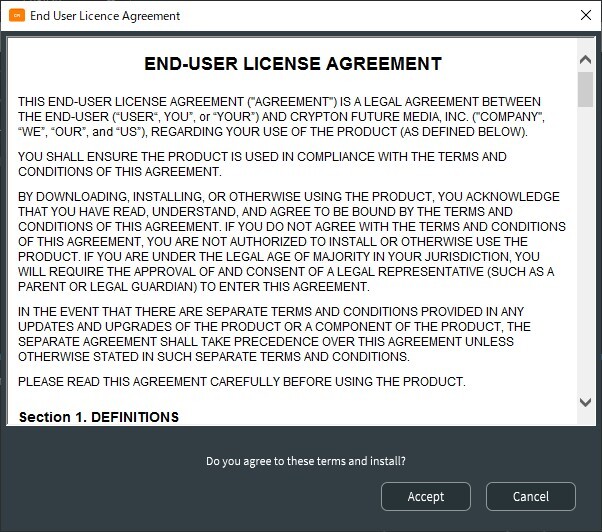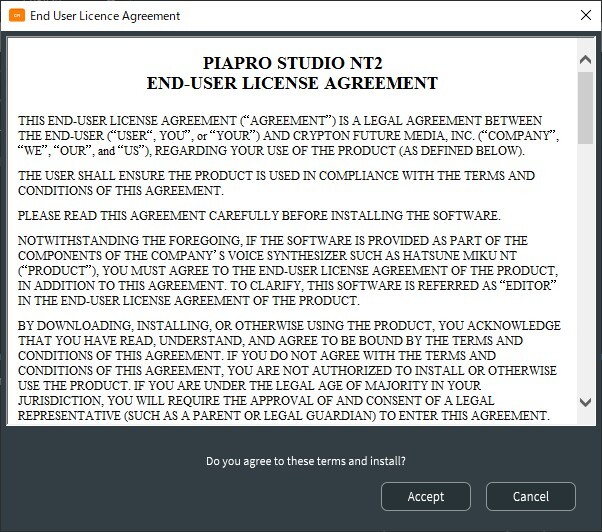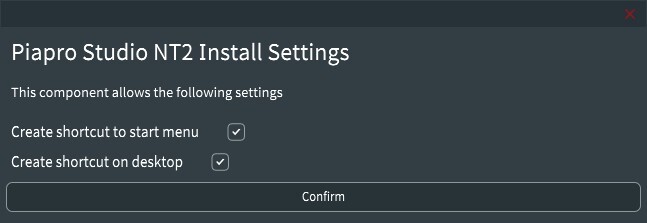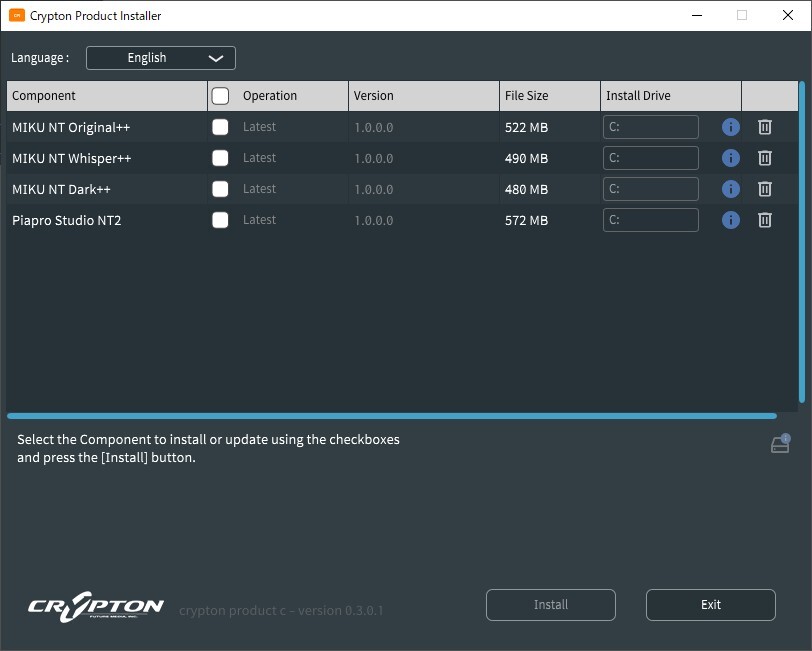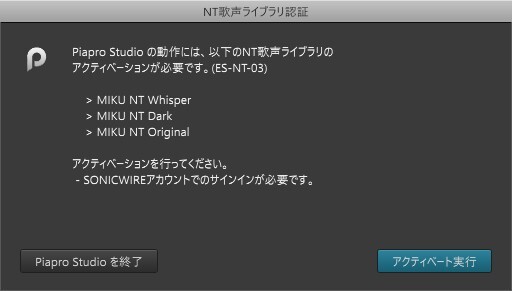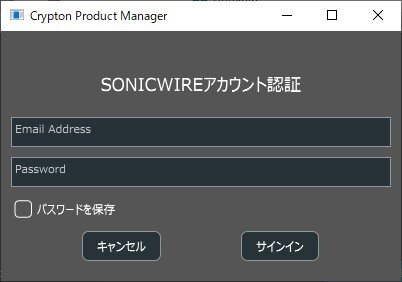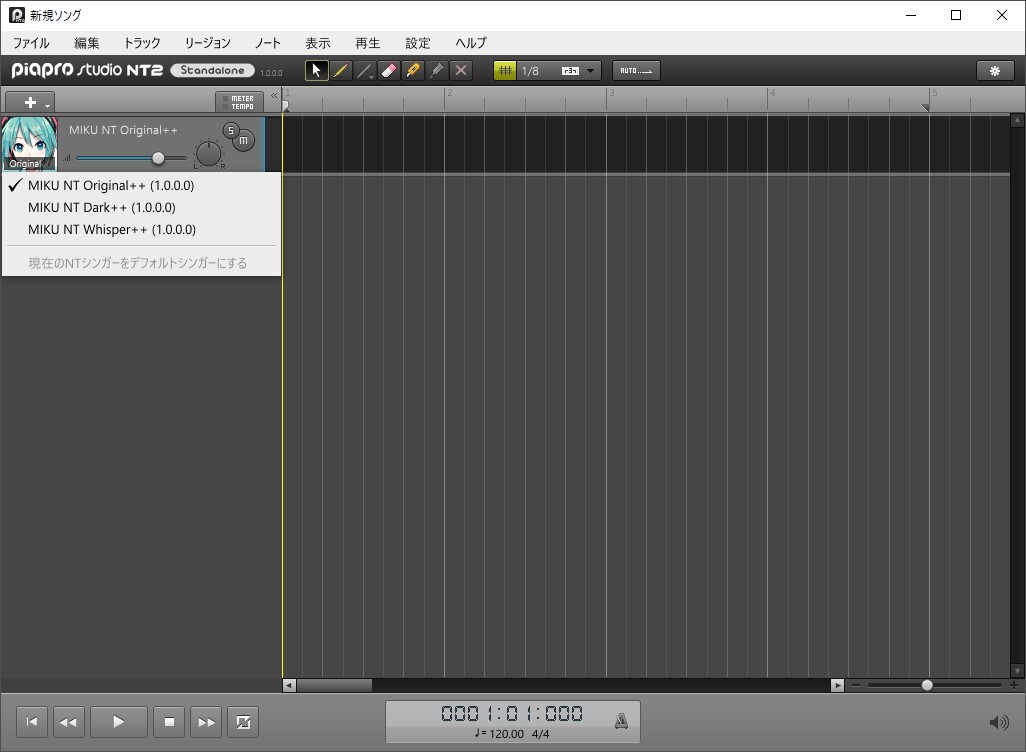Virtual Singer Universal Installation Guide (For Windows)
1. Installation of "Voice Library" and "Piapro Studio NT" (Windows)
Unzip the downloaded ZIP file and start "Crypton Product Installer" located inside the extracted folder.
1. "Crypton Product Installer" performs the installation of the Virtual Singer product "Voice Library" and "Piapro Studio NT" at the same time. Click the [Install] button.
2. "End-User License Agreement" screen of the Voice Library (NT Voice Library)
This screen asks for your consent to the "End-User License Agreement" for Voice Library. Click the [Accept] button after confirming the contents.
3. "End-User License Agreement" screen of the Piapro Studio NT2
This screen asks for your consent to the "End-User License Agreement" for Piapro Studio NT2. Click the [Accept] button after confirming the contents.
4. "Piapro Studio NT2 Install Settings" screen
Check the required items and click [Confirm].
5."Crypton Product Installer" screen
The "Crypton Product Installer" screen will show up again. If the "Operation" column for all the items selected in Step 1 is set to "Latest," the installation is complete.
2. Activation of Voice Library (Windows)
An Internet connection is required for this process. Please be sure to have an Internet connection in advance. For indefininte access to the Voice Library (such as Hatsune Miku NT), please follow the steps below for activation (authorization). Although it is possible use the Voice Library for a certain period of time without activation, please complete activation as soon as possible.
1.Launch "Piapro Studio NT2" application.
Click on the icon of [Piapro Studio NT2] created on your desktop, or press the [Start] button → [Crypton] → [Piapro Studio NT2] icon.
2. "NT歌声ライブラリ認証 (NT singing voice library authentication)" screen
Click on the [アクティベート実行] (Perform Activation) button.
3. "SONICWIREアカウント認証 (SONICWIRE Account Authentication" screen
Enter your email address and password of your SONICWIRE Account which you registered when purchasing the Virtual Singer product; check [パスワードを保存 (Save Password)] if you would like to skip future entries, and click [サインイン (sign in)].
4. Activation Completed
The "Piapro Studio NT2" screen will show up again. If all the voice libraries in the voice library list - which can be opened by clicking the singer thumbnail- are available, the activation is completed.
The installation of Voice Library and Piapro Studio is now complete.
If you use the DAW software "Cubase LE", please install "Cubase LE" according to the procedure which you can view in the LICNESED PRODUCT page.
You can refer to the "Piapro Studio" operation manual from [Help] → [Manual] at the top of [Piapro Studio] screen.
SONICWIRE取扱い全製品を表示したい場合は、SONICWIREを日本語で閲覧されることをお奨めいたします。